My new 40" 4K Desktop monitor (TV)
My standard development environment was for some years a 24" standard HD monitor together with the 15" Retina display from my Macbook Pro. Recently I felt more and more frustrated about continuous window tabbing. The available screen estate was just not enough anymore.
In my search for a bigger screen, I wondered if it wouldn’t be possible to use a 4k TV instead of a pair of > 28" PC monitors. The advantage of the 4K display is of course its resolution of 3840px x 2160px and much more affordable price than a comparable set of PC monitors.
There are several things to consider when upgrading to 4k displays, but in my case, everything worked out well - almost out of the box. I couldn’t be happier with the result!
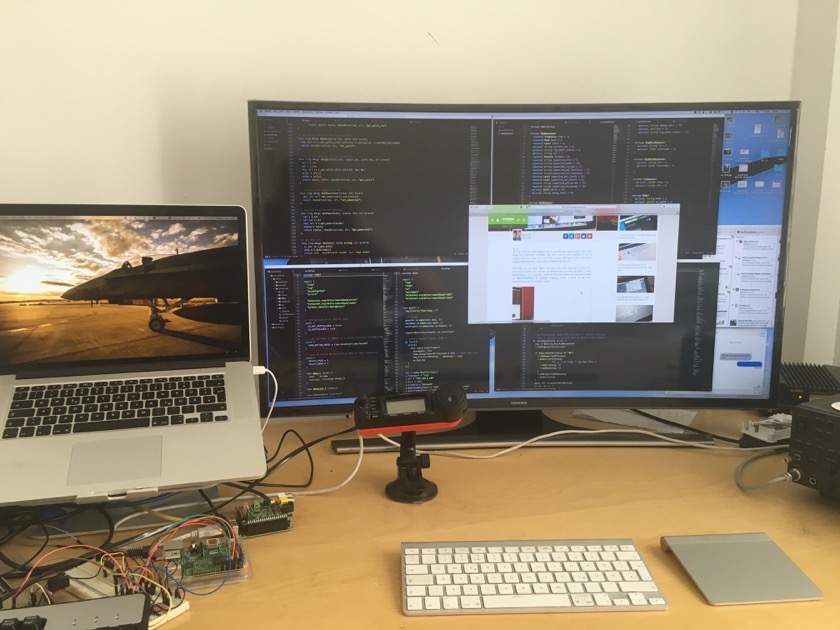
Resolution and screen size
If you want more screen estate (more pixels), you also need the physical space to display them somewhere. I love my Macbook’s 15" Retina display, but it doesn’t provide much more screen estate than any other 15" display. Running the MPB in its native resolution makes everything way too small. That’s why the desktop content is scaled up to a sane size.
You have the same problems with any 4K display, smaller than 40". The native resolution results in too small icons and fonts. It has to be scaled up, which then means that your screen estate shrinks.
The Monitor
Almost every day, more 4K are thrown on the market. I went for the Samsung 40" UE40JU6500 and paid in July 2016 around 650€. It’s a curved TV with an IPS panel. After having this display now in use for a couple of months, I think the curved model is not worth the 100€ extra I spent on it. The IPS panel by itself provides already a very wide viewing angle.
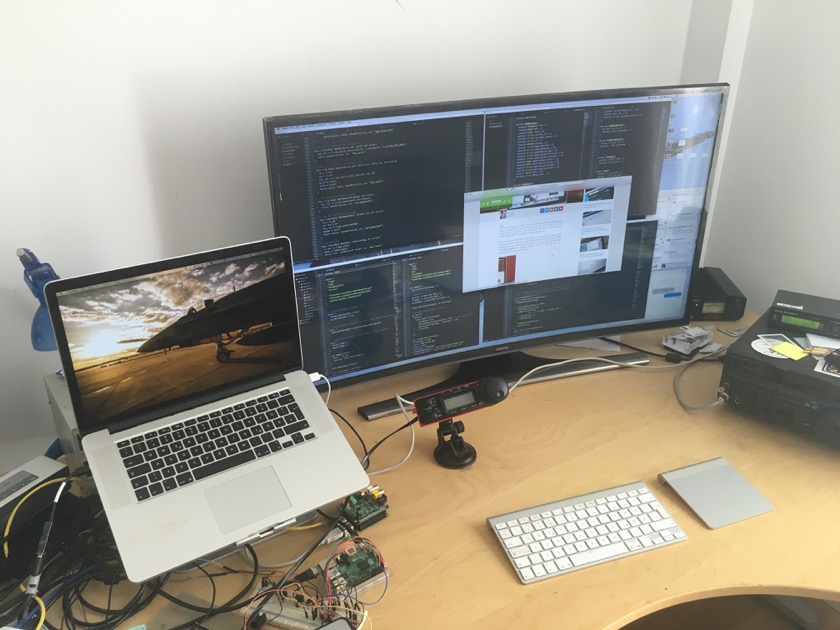
Graphics card
If you decide to go for a 4K Monitor, make sure that your graphics card supports it. You will need HDMI 2.0, anything below won’t get you the desired result. Be aware that HDMI 1.4 can display 4K, but only at a framerate of 30Hz. Trust me, working on a 30Hz display is not fun at all.
So you want to make sure that your graphics card is capable of full 4k, at 60 Hz without color compression (4:4:4).

Connecting the Macbook to the 4K Display
The HDMI port of my Macbook Pro (Mid 2014) only supports HDMI 1.4. but fortunately, it has 2x Mini-Displayport plugs which support 4K. I found a nifty Mini-Displayport to HDMI 2.0 adapter Club 3D CAC-1170 which does exactly what it promises. Be aware that there are plenty of adapters out there that do not fulfill what their specs claim.
Out of the box, the monitor (with the adapter) was only recognized as a 4K display in 30Hz mode. After installing SwitchResX, I have 4K, 60Hz, 4:4:4 ever since :-)
Summary
I’m more than happy with my new Setup. 3840px x 2160px provide an incredible amount of screen estate and I barely have to switch between windows anymore. However, I had to do quite a lot of research and I probably was also a bit lucky that the Samsung Monitor and the adapter worked almost out of the box with my MacBook Pro.